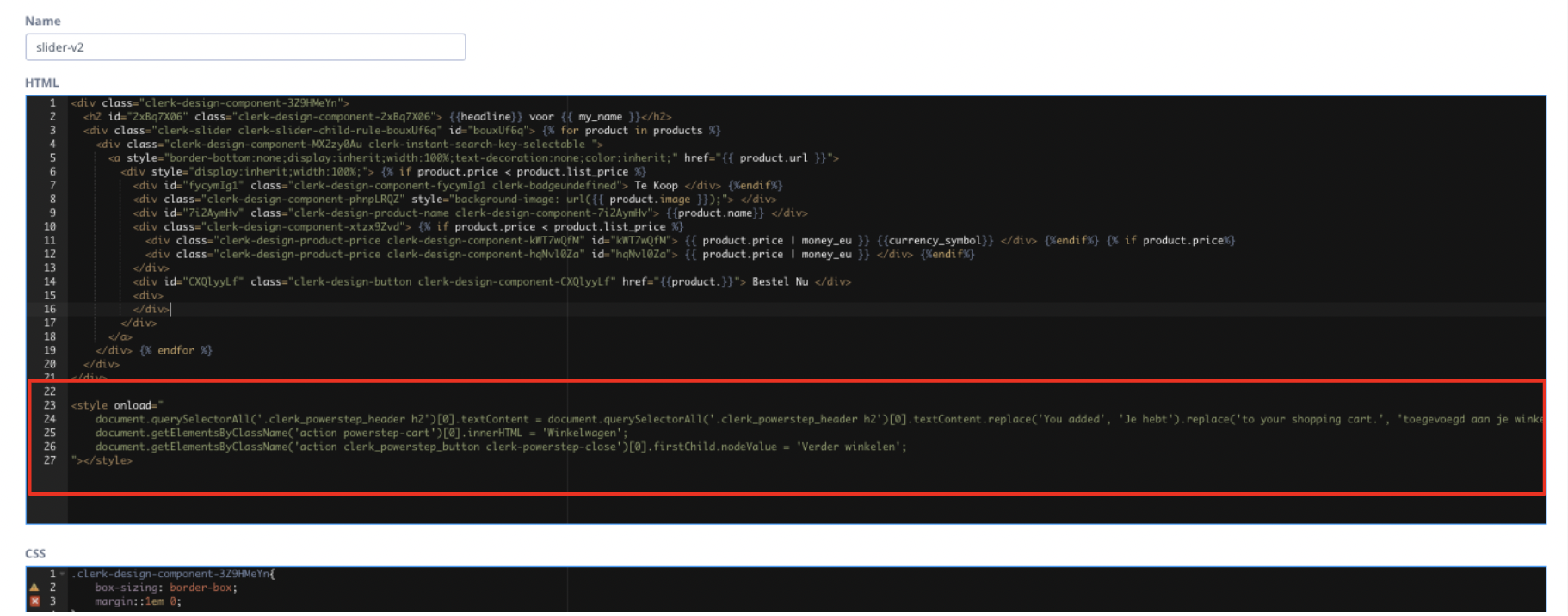-
Working with Clerk.io
-
Using Clerk.io on Other / Custom Platforms
-
Using Clerk.io on Shopify
-
Using Clerk.io on Magento 1
-
Using Clerk.io on Magento 2
-
Using Clerk.io on WooCommerce
-
Using Clerk.io on Prestashop
-
Using Clerk.io on BigCommerce
-
Using Clerk.io on Shoporama
-
Using Clerk.io on Shopware 6
-
Using Clerk.io on DanDomain
-
Using Clerk.io on Lightspeed
-
Using Clerk.io on SmartWeb / HostedShop
-
Using Clerk.io on DynamicWeb
-
Using Clerk.io with Any Email Client
-
Using Clerk.io with Copernica
-
Using Clerk.io with Autopilot
-
Using Clerk.io with Active Campaign
-
Using Clerk.io with Marketing Platform
-
Using Clerk.io with MailChimp
-
Using Clerk.io with MailUp
-
Using Clerk.io with Apsis
-
Using Clerk.io with UbiVox
-
Using Clerk.io with CleverReach
-
Using Clerk.io with Google Ads
-
Using Clerk.io with Act-On
-
Audience Integrations with Facebook
-
Using Clerk.io with DotDigital
-
Using Clerk.io with Klaviyo
Changing the Language of your Clerk.io Powerstep Page using Designs
How to change the language of the text shown in your Powerstep using the Clerk.io Design.
Overview
When working with a non-English webshop, translating your Clerk.io Powerstep to your store's language is key to maintaining consistency across your site. Below is a quick way to translate your Powerstep using Clerk.io's designs
Making Translations in the Design
To find your Design, head to my.clerk.io > Recommendations > Content, locate your Powerstep Content, then select Edit > Select Design > Edit Design.
Essentially, you'll copy and paste the following code at the bottom of the HTML for your Powerstep Design:
<style onload="
document.querySelector('.clerk_powerstep_header h2').textContent =
document.querySelector('.clerk_powerstep_header h2').textContent.replace('You
added', 'INSERT_YOU_ADDED_TRANSLATION_HERE').replace('to your shopping cart.', 'INSERT_TO_YOUR_SHOPPING_CART_TRANSLATION_HERE');
document.querySelector('.action .powerstep-cart')[0].innerHTML = 'INSERT_CART_TRANSLATION_HERE';
document.querySelector('.action .clerk_powerstep_button .clerk-powerstep-close').firstChild.innerHTML = 'INSERT_CONTINUE_SHOPPING_TRANSLATION_HERE';
"></style>
You'll need to switch these placeholders to the desired language in your store:
-
INSERT_YOU_ADDED_TRANSLATION_HERE: this is where you will insert the translation for "You added" in your store's language
-
INSERT_TO_YOUR_SHOPPING_CART_TRANSLATION_HERE: here, you will provide the translation for "to your shopping cart".
-
INSERT_CART_TRANSLATION_HERE: provide the translation for "Cart" or "Basket" here.
-
INSERT_CONTINUE_SHOPPING_TRANSLATION_HERE: provide the translation for "Continue shopping" here.
Here's an example of adding the above code to translate the Powerstep text from English into Dutch:
Did this answer your question?