- Clerk.io Help Center
- Using Clerk.io on Lightspeed
- Getting Started
-
Working with Clerk.io
-
Using Clerk.io on Other / Custom Platforms
-
Using Clerk.io on Shopify
-
Using Clerk.io on Magento 1
-
Using Clerk.io on Magento 2
-
Using Clerk.io on WooCommerce
-
Using Clerk.io on Prestashop
-
Using Clerk.io on BigCommerce
-
Using Clerk.io on Shoporama
-
Using Clerk.io on Shopware 6
-
Using Clerk.io on DanDomain
-
Using Clerk.io on Lightspeed
-
Using Clerk.io on SmartWeb / HostedShop
-
Using Clerk.io on DynamicWeb
-
Using Clerk.io with Any Email Client
-
Using Clerk.io with Copernica
-
Using Clerk.io with Autopilot
-
Using Clerk.io with Active Campaign
-
Using Clerk.io with Marketing Platform
-
Using Clerk.io with MailChimp
-
Using Clerk.io with MailUp
-
Using Clerk.io with Apsis
-
Using Clerk.io with UbiVox
-
Using Clerk.io with CleverReach
-
Using Clerk.io with Google Ads
-
Using Clerk.io with Act-On
-
Audience Integrations with Facebook
-
Using Clerk.io with DotDigital
-
Using Clerk.io with Klaviyo
Installing Clerk.io using Lightspeed
Adding the Visitor and Order Tracking scripts to get started with Clerk.io on your Lightspeed store.
Adding the Visitor and Order Tracking Script:
In my.clerk.io, head over to “Getting Started” in the left side menu to find your Visitor Tracking and Order Tracking scripts.
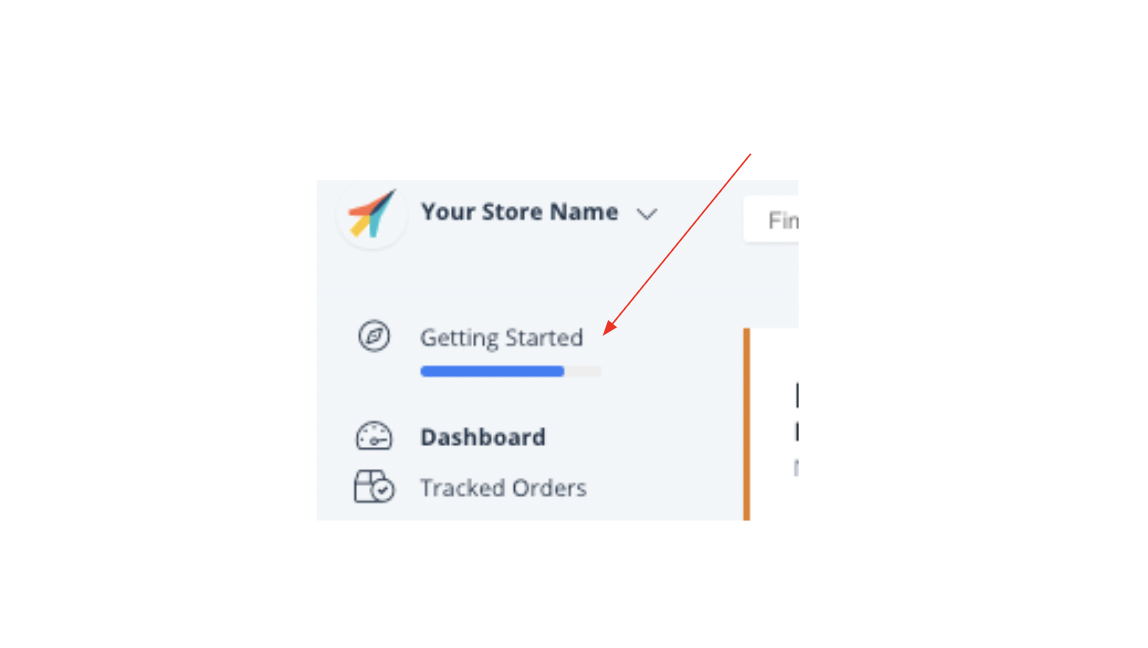
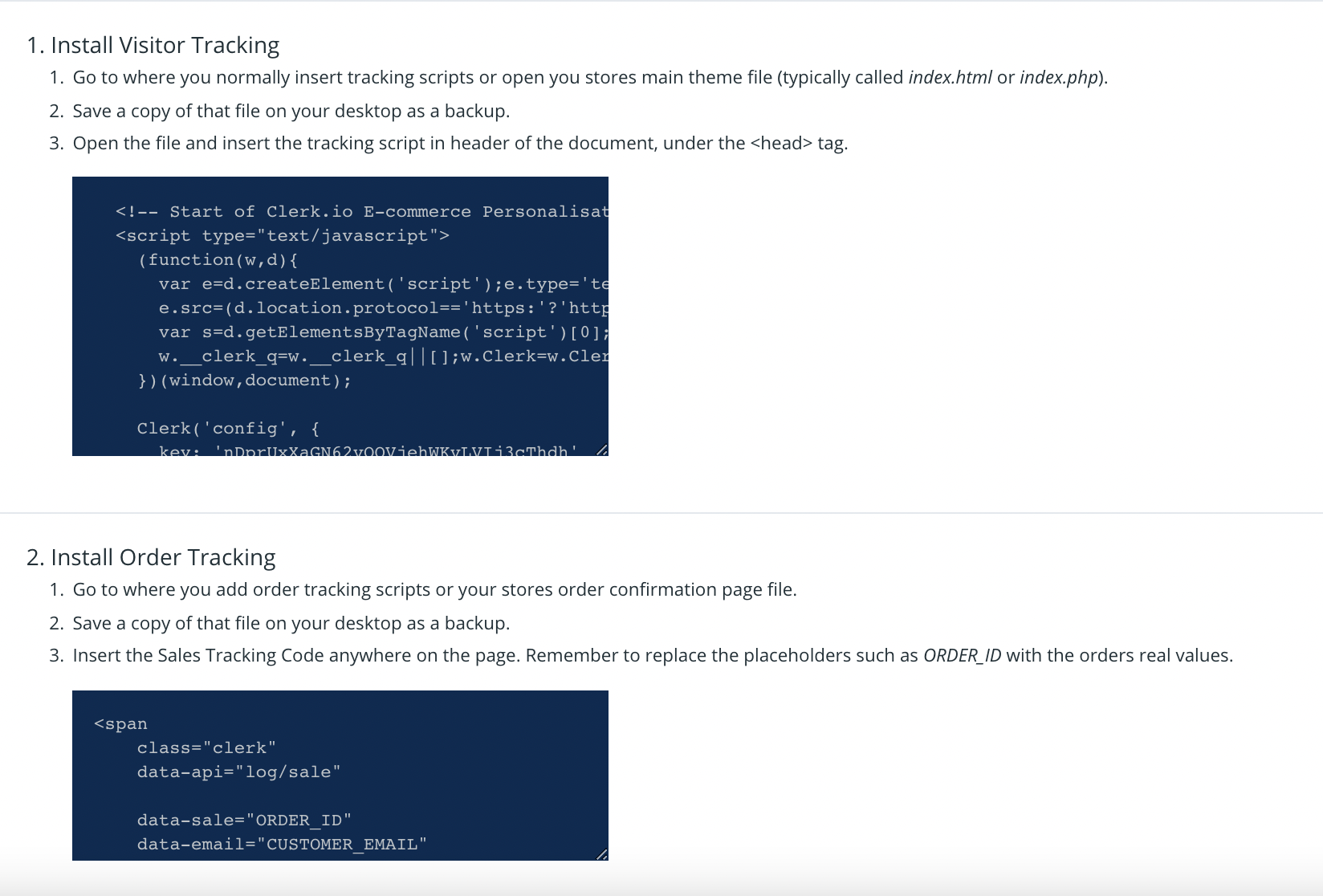
Visitor Tracking & Order Tracking
Go to “Instellingen” > Website-Instellingen” > “Web Extras”.
The Visitor-Tracking script should be added to the “Custom JS” box , like this:
If, for some reason, this does not work, add the Visitor-Tracking script to the Tracking box as well.
The Sales-Tracking script should be inserted in the Tracking box:
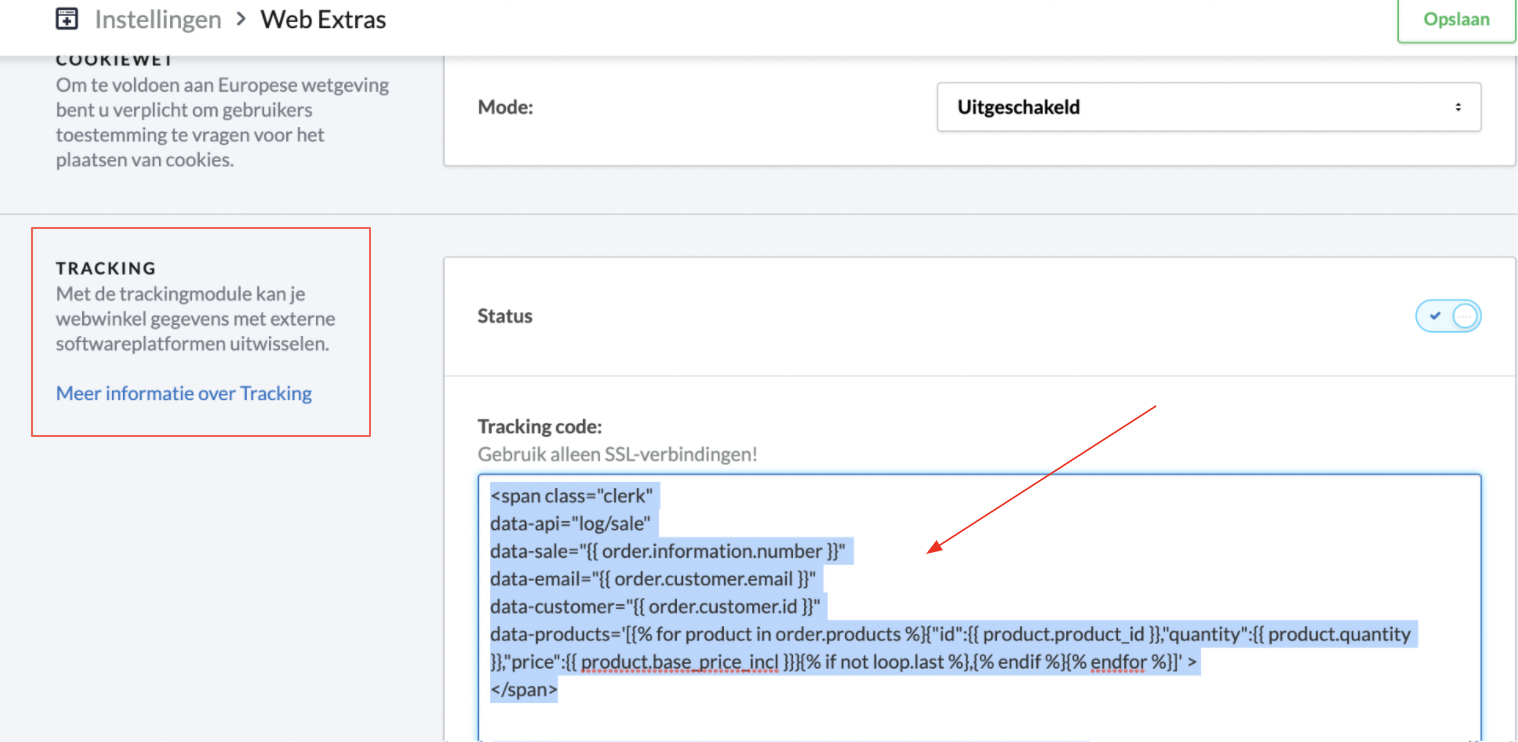
Sometimes, same Visitor Tracking script should be added to a main theme file as well, like fixed.rain or header.rain. Place the script before the closing </body> tag if present in the .rain file you choose.
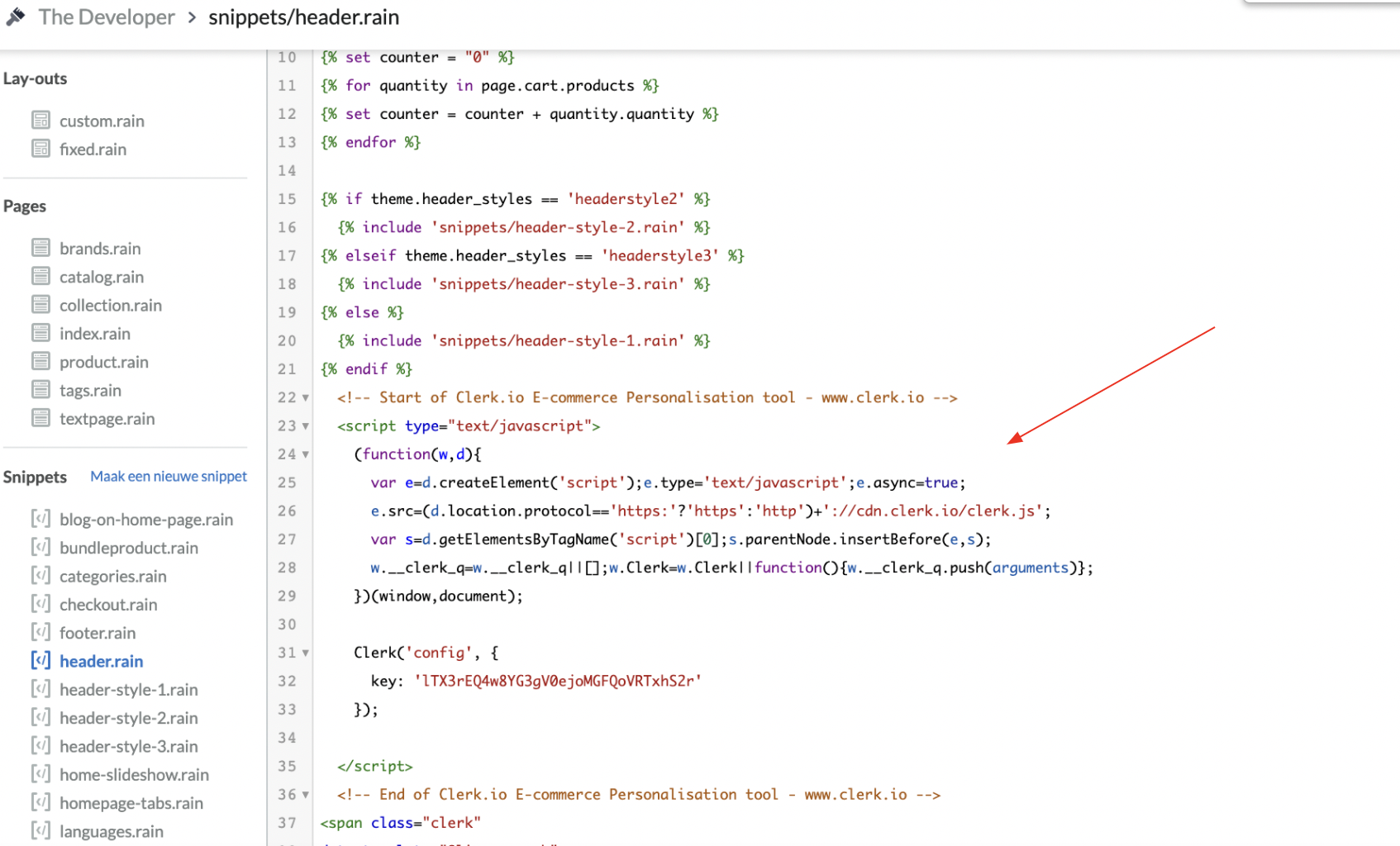
Be sure to update all of the placeholders in "data-sale", "data-email", and "data-products" with your correct order information, product IDs, price, etc. the same way they are referenced in Lightspeed.