- Clerk.io Help Center
- Using Clerk.io with Any Email Client
- Using Email Recommendations
-
Working with Clerk.io
-
Using Clerk.io on Other / Custom Platforms
-
Using Clerk.io on Shopify
-
Using Clerk.io on Magento 1
-
Using Clerk.io on Magento 2
-
Using Clerk.io on WooCommerce
-
Using Clerk.io on Prestashop
-
Using Clerk.io on BigCommerce
-
Using Clerk.io on Shoporama
-
Using Clerk.io on Shopware 6
-
Using Clerk.io on DanDomain
-
Using Clerk.io on Lightspeed
-
Using Clerk.io on SmartWeb / HostedShop
-
Using Clerk.io on DynamicWeb
-
Using Clerk.io with Any Email Client
-
Using Clerk.io with Copernica
-
Using Clerk.io with Autopilot
-
Using Clerk.io with Active Campaign
-
Using Clerk.io with Marketing Platform
-
Using Clerk.io with MailChimp
-
Using Clerk.io with MailUp
-
Using Clerk.io with Apsis
-
Using Clerk.io with UbiVox
-
Using Clerk.io with CleverReach
-
Using Clerk.io with Google Ads
-
Using Clerk.io with Act-On
-
Audience Integrations with Facebook
-
Using Clerk.io with DotDigital
-
Using Clerk.io with Klaviyo
Setting up Email Recommendations with any Email Client
Setting up Email Recommendations with any Email Client Using the email clients built-in mergetags allows you to implement email recommendations with any client Stefan Lorenz Olsen1. Creating an Email Design
In my.clerk.io, go to Designs.
Click New Design and give it a name.
Choose Email, and optionally, pick either a starting Design.
Style the email Design to your liking.
Click Update Design.
Go to Content, and create a new Content block.
Choose the type of email recommendations you want to show and click Update Content.
2. Getting the Embedcode
In the Content page, under Limit start by choosing the amount of products you want to be shown.
In E-mail Placeholder, input a mergetag that returns the customer email
In Cache buster, input a mergetag that returns something unique for the email campaign - for example, a timestamp of when the email is sent out or an ID for the campaign.
The website URL can be left empty in most cases, but should be input if you are using specific product URLs. A Tracking code should only be input if you have a GA tracking code that you want to use.
Copy the embedcode from the bottom of the popup.
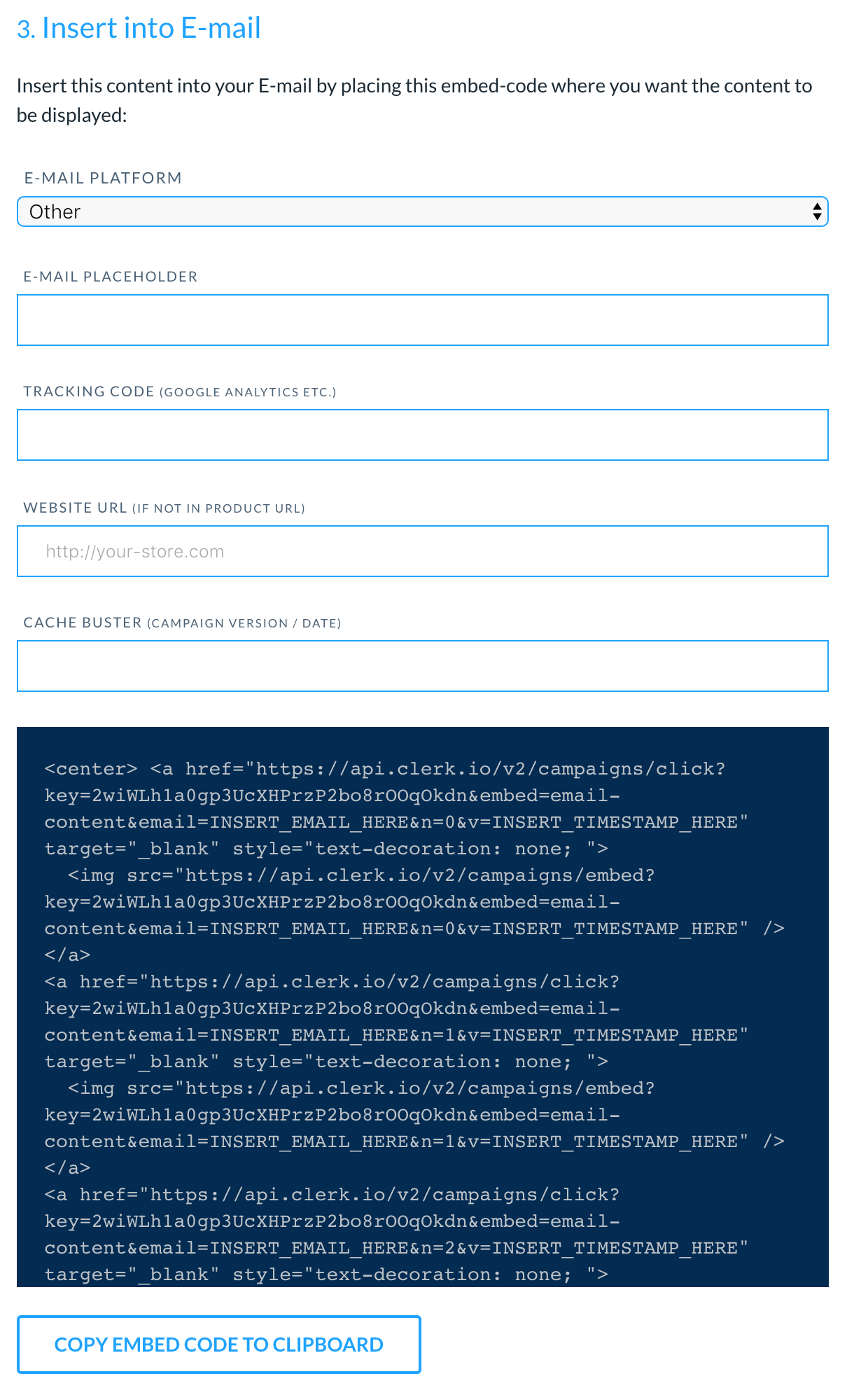
3. Embedding the Recommendations
After copying the embedcode, go to your email client.
Insert the embedcode as HTML to your email in the place where you want recommendations to be shown. They will then be rendered and shown.
4. Styling the Recommendations (Optional)
Open a text-editor, and insert your embedcode.
Save the file as a .html file, for example test.html.
Open your file in a browser to see the results generated.
In my.clerk.io go to the Design page of the email recommendations that you have created.
Style the recommendations HTML structure in Edit Product Code, and its CSS styling in Edit CSS Code. You can also change the height and width of each product box on the Design page.
Click Update Design and refresh the browser page that you opened your file in.
Repeat until your styling looks the way you want it to.
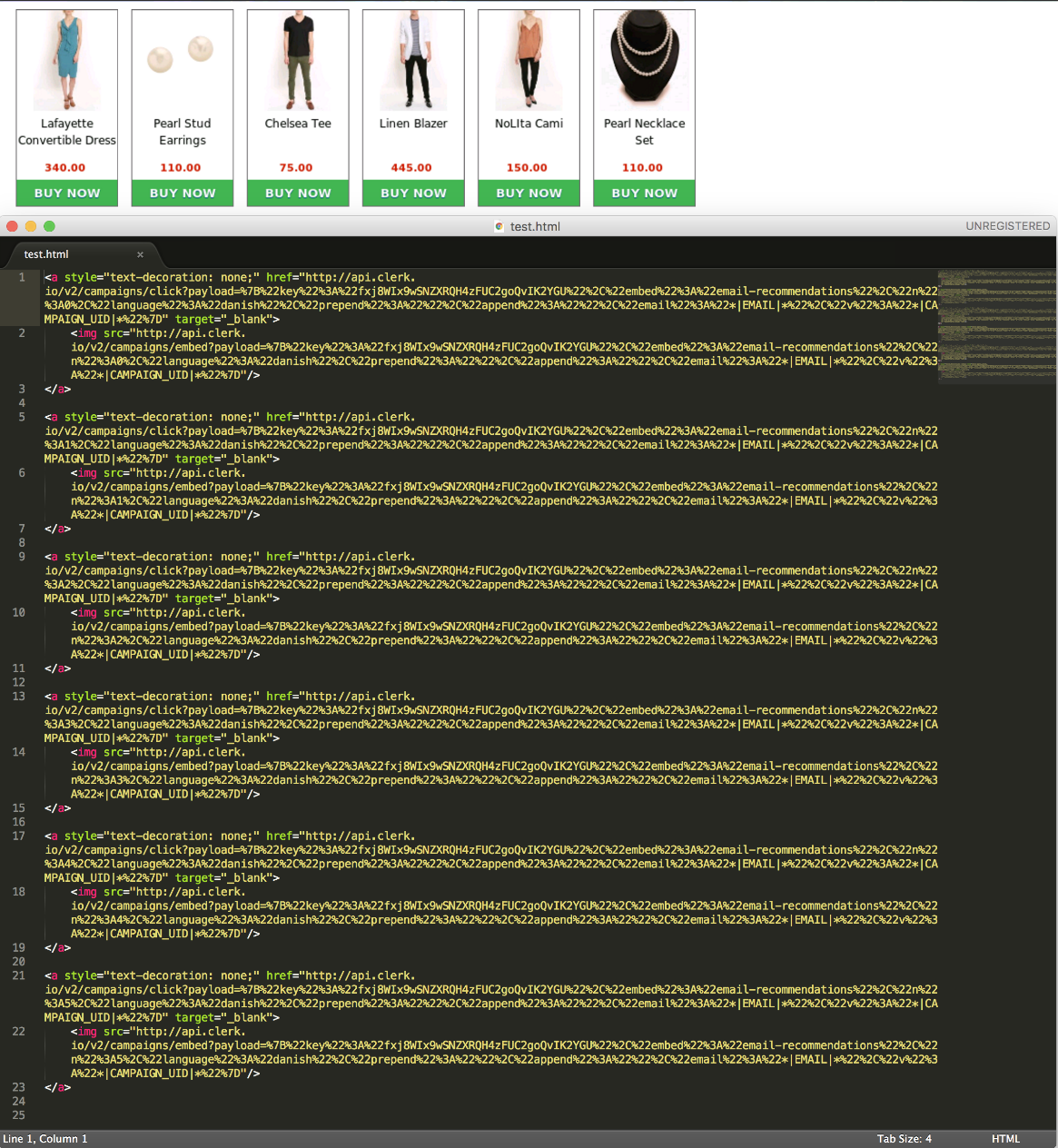 Did this answer your question?
Did this answer your question?