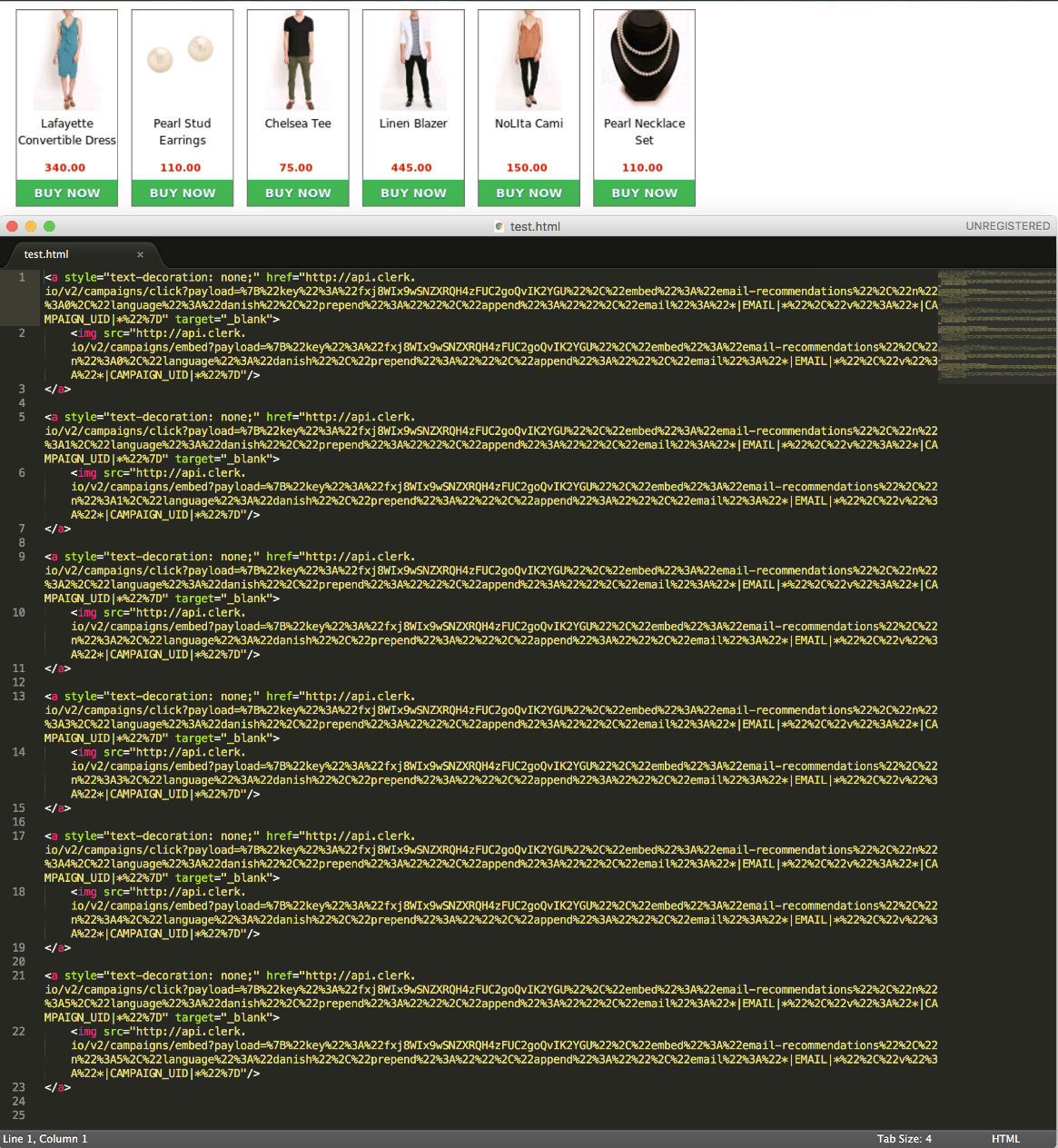- Clerk.io Help Center
- Using Clerk.io with Any Email Client
- Using Email Recommendations
-
Working with Clerk.io
-
Using Clerk.io on Other / Custom Platforms
-
Using Clerk.io on Shopify
-
Using Clerk.io on Magento 1
-
Using Clerk.io on Magento 2
-
Using Clerk.io on WooCommerce
-
Using Clerk.io on Prestashop
-
Using Clerk.io on BigCommerce
-
Using Clerk.io on Shoporama
-
Using Clerk.io on Shopware 6
-
Using Clerk.io on DanDomain
-
Using Clerk.io on Lightspeed
-
Using Clerk.io on SmartWeb / HostedShop
-
Using Clerk.io on DynamicWeb
-
Using Clerk.io with Any Email Client
-
Using Clerk.io with Copernica
-
Using Clerk.io with Autopilot
-
Using Clerk.io with Active Campaign
-
Using Clerk.io with Marketing Platform
-
Using Clerk.io with MailChimp
-
Using Clerk.io with MailUp
-
Using Clerk.io with Apsis
-
Using Clerk.io with UbiVox
-
Using Clerk.io with CleverReach
-
Using Clerk.io with Google Ads
-
Using Clerk.io with Act-On
-
Audience Integrations with Facebook
-
Using Clerk.io with DotDigital
-
Using Clerk.io with Klaviyo
Setting Up Email Recommendations With Supported Email Clients
Check how to easily generate an embedcode for most email clients.
1. Creating an Email Design
-
In my.clerk.io, go to Email -> Designs.
-
Click New Design and give it a name.
-
Choose Email, and optionally, pick either a starting Design.
-
Style the email Design to your liking.
-
Click Update Design.
2. Choosing which recommendations to show
-
Go to Email -> Content, and create a new Content block.
-
In the Content Page, under Choose Product logic, you can choose what type of recommendations to show:
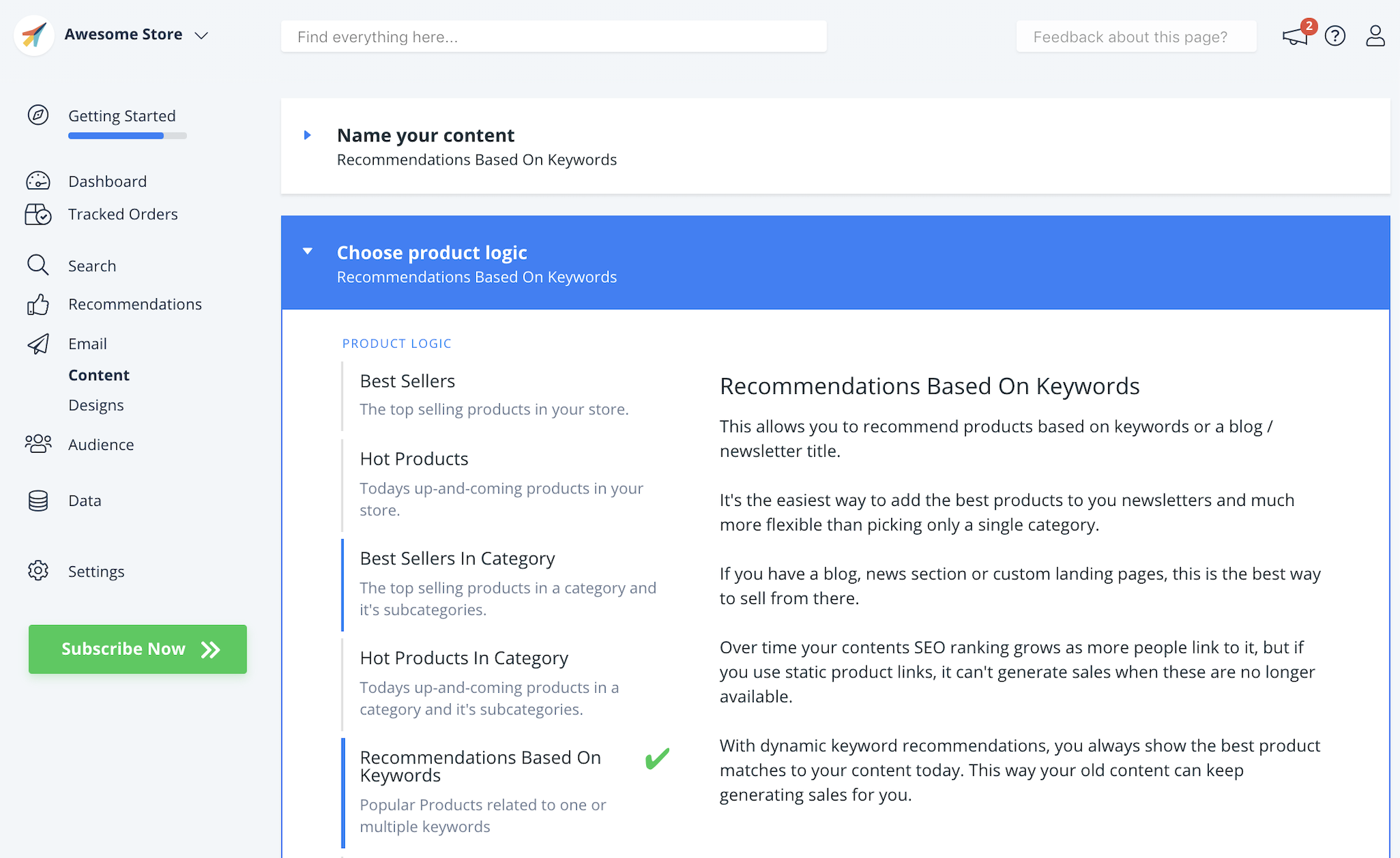
3. Getting the Embedcode
-
In the Content page, under Select Design start by choosing the amount of products you want to be shown and the Design you just created.
-
Under Insert into e-mail, choose your email client from the dropdown of supported clients:
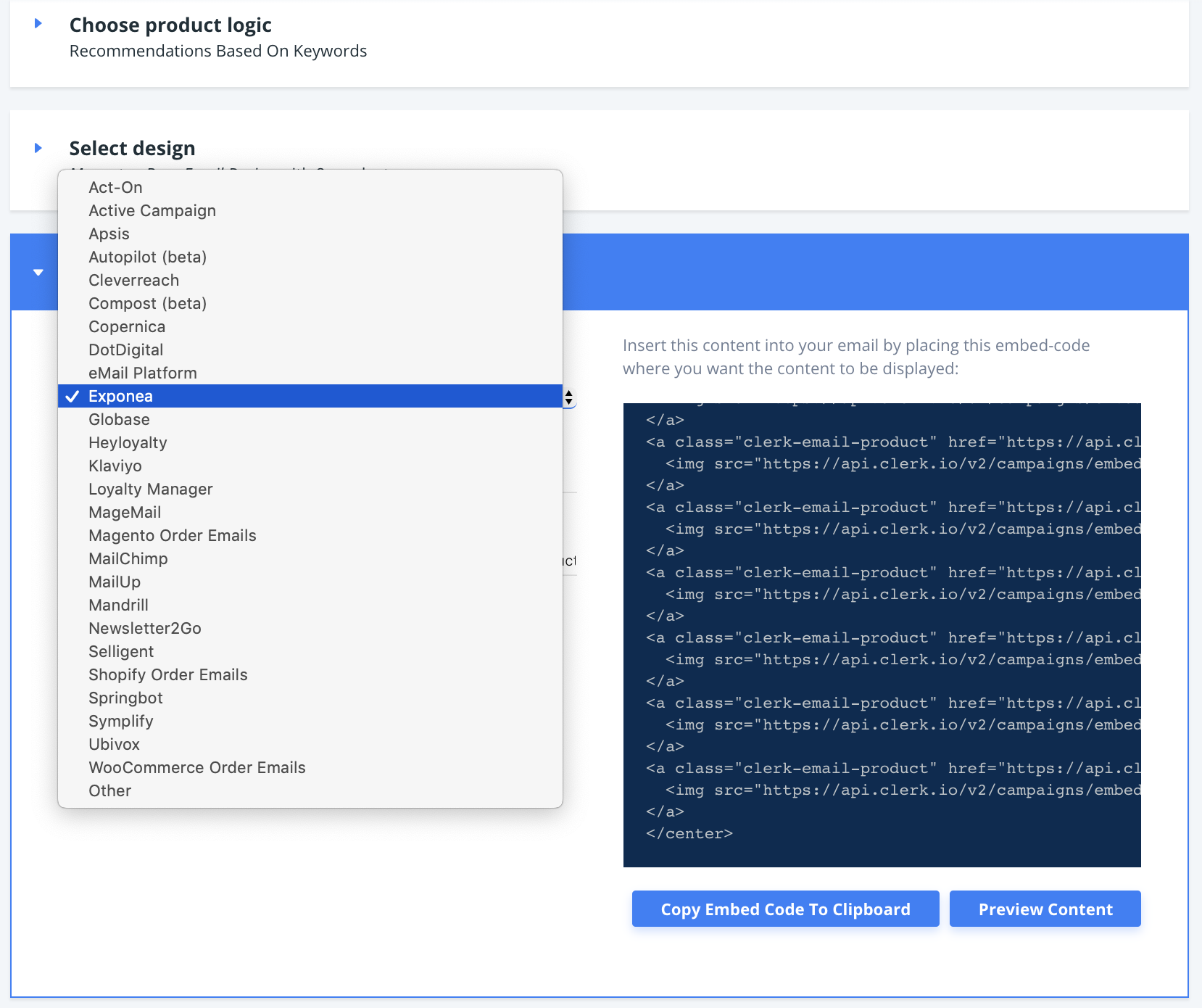
3. Your embedcode has now been configured for that platform
4. After copying the embedcode, go to your email client.
5. Insert the embedcode as HTML to your email in the place where you want
recommendations to be shown. They will then be rendered and shown.
5. Styling the Recommendations (Optional)
-
Open a text-editor, and insert your embedcode.
-
Save the file as a .html file, for example test.html.
-
Open your file in a browser to see the results generated.
-
In my.clerk.io go to the Design page of the email recommendations that you have created.
-
Style the recommendations HTML structure in Edit Product Code, and its CSS styling in Edit CSS Code. You can also change the height and width of each product box on the Design page.
-
Click Update Design and refresh the browser page that you opened your file in.
-
Repeat until your styling looks the way you want it to.
Did this answer your question?