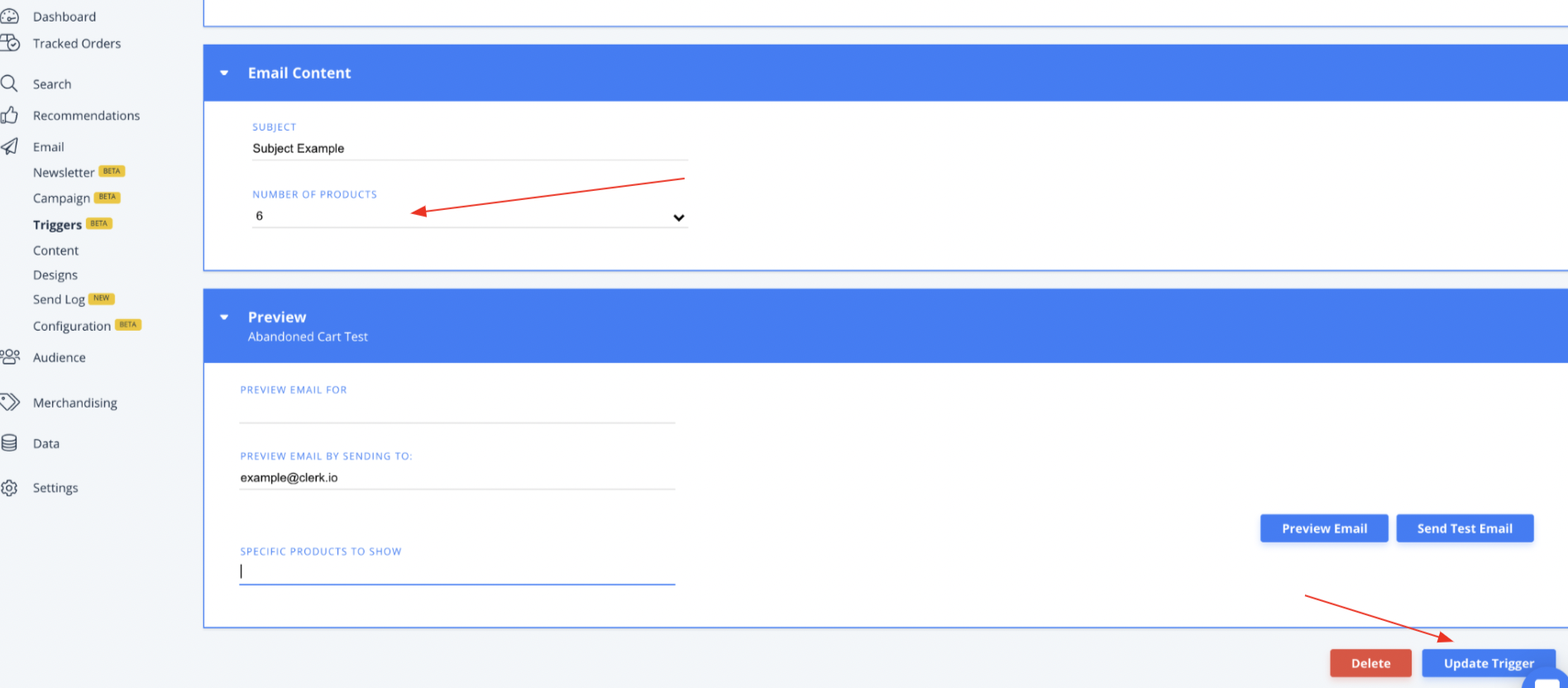-
Working with Clerk.io
-
Using Clerk.io on Other / Custom Platforms
-
Using Clerk.io on Shopify
-
Using Clerk.io on Magento 1
-
Using Clerk.io on Magento 2
-
Using Clerk.io on WooCommerce
-
Using Clerk.io on Prestashop
-
Using Clerk.io on BigCommerce
-
Using Clerk.io on Shoporama
-
Using Clerk.io on Shopware 6
-
Using Clerk.io on DanDomain
-
Using Clerk.io on Lightspeed
-
Using Clerk.io on SmartWeb / HostedShop
-
Using Clerk.io on DynamicWeb
-
Using Clerk.io with Any Email Client
-
Using Clerk.io with Copernica
-
Using Clerk.io with Autopilot
-
Using Clerk.io with Active Campaign
-
Using Clerk.io with Marketing Platform
-
Using Clerk.io with MailChimp
-
Using Clerk.io with MailUp
-
Using Clerk.io with Apsis
-
Using Clerk.io with UbiVox
-
Using Clerk.io with CleverReach
-
Using Clerk.io with Google Ads
-
Using Clerk.io with Act-On
-
Audience Integrations with Facebook
-
Using Clerk.io with DotDigital
-
Using Clerk.io with Klaviyo
Setting up Emails Triggered by Abandoned Cart
How to set up a Clerk.io Email campaign to be sent to customers after they abandoned their cart in your store
-
To get started with Abandoned Cart emails, head over to my.clerk.io, choose "Email" from the left-side menu, then "Triggers" just below.
-
Click "New Trigger" in the top-right corner.
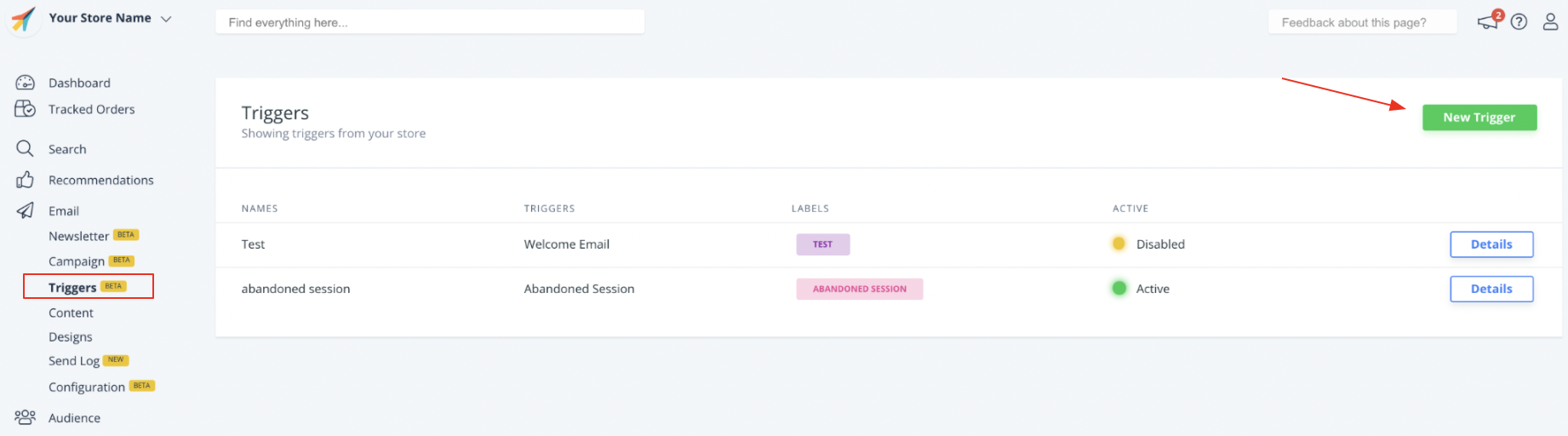
-
Name your Abandoned Cart trigger, and click "Create Trigger".
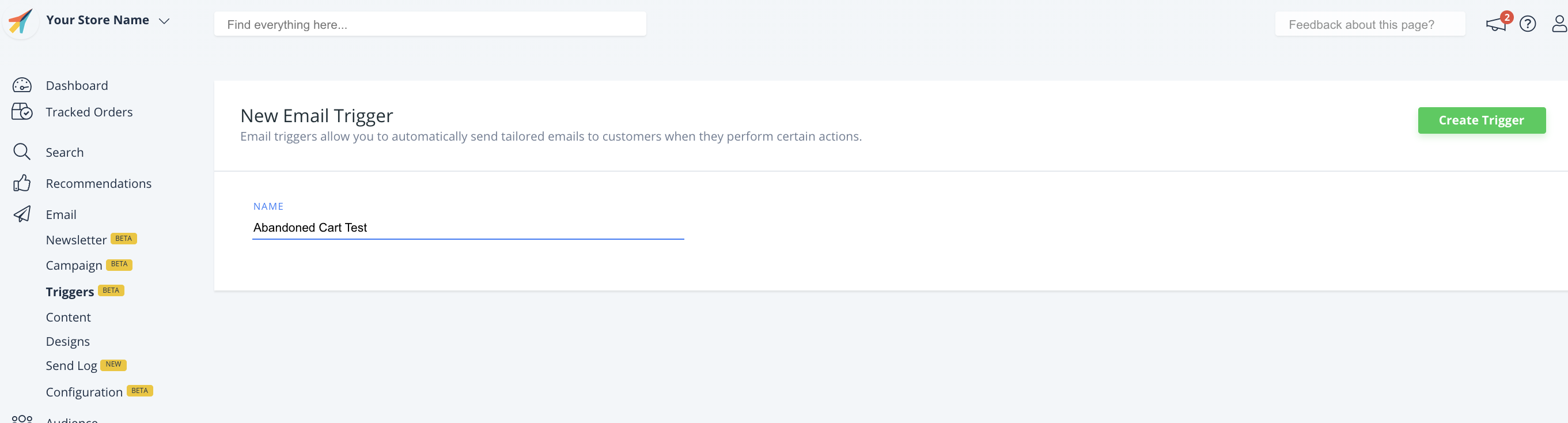
-
Adjust the Name and Tracking Labels as needed in the "Name your Trigger" section
-
In the "Choose Trigger section, choose "Abandoned Cart"
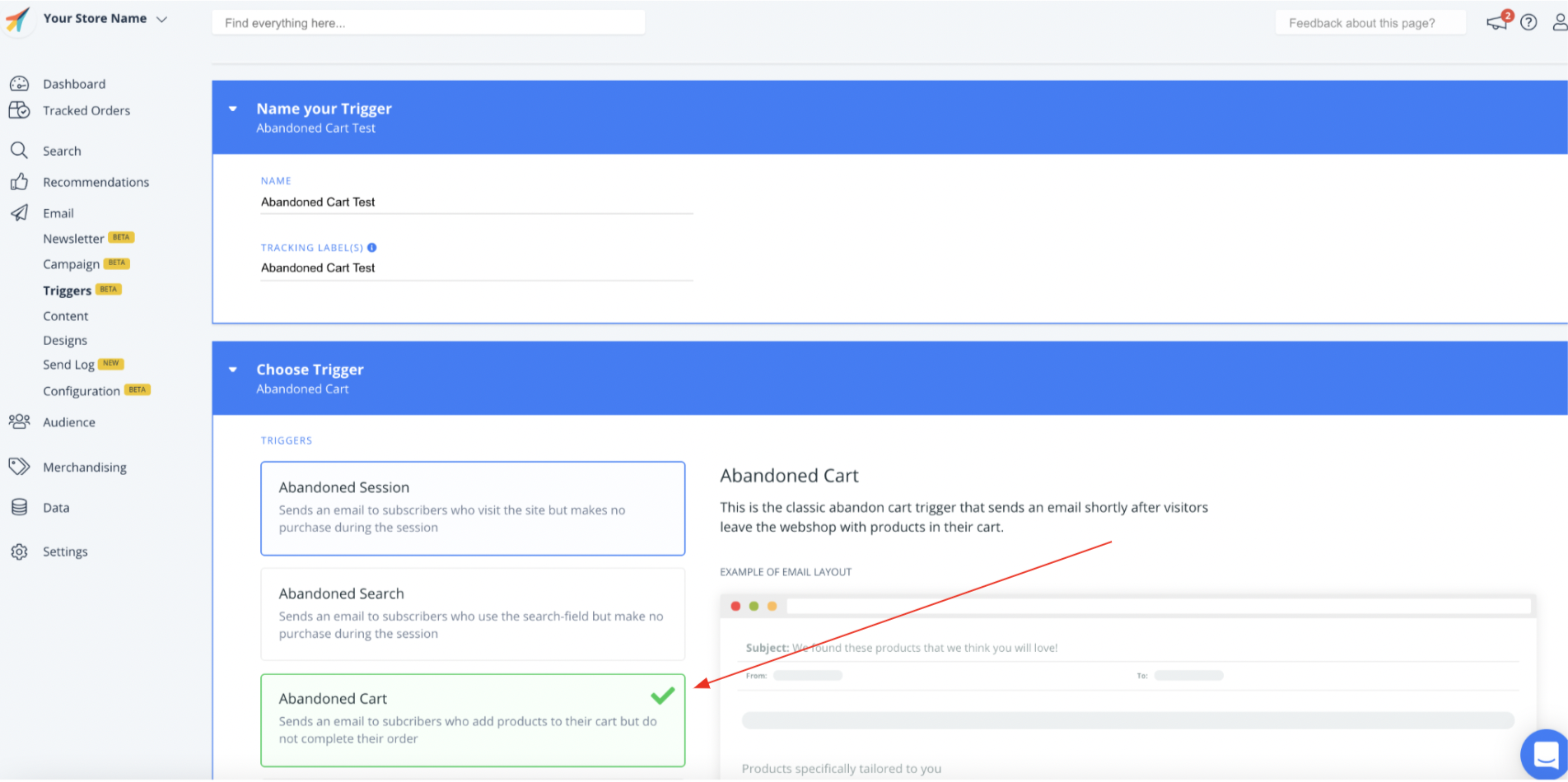
-
Double-check the "Choose product logic" section to be sure "Products in Cart" is selected. This ensures the email includes the exact products they had in the cart they abandoned.
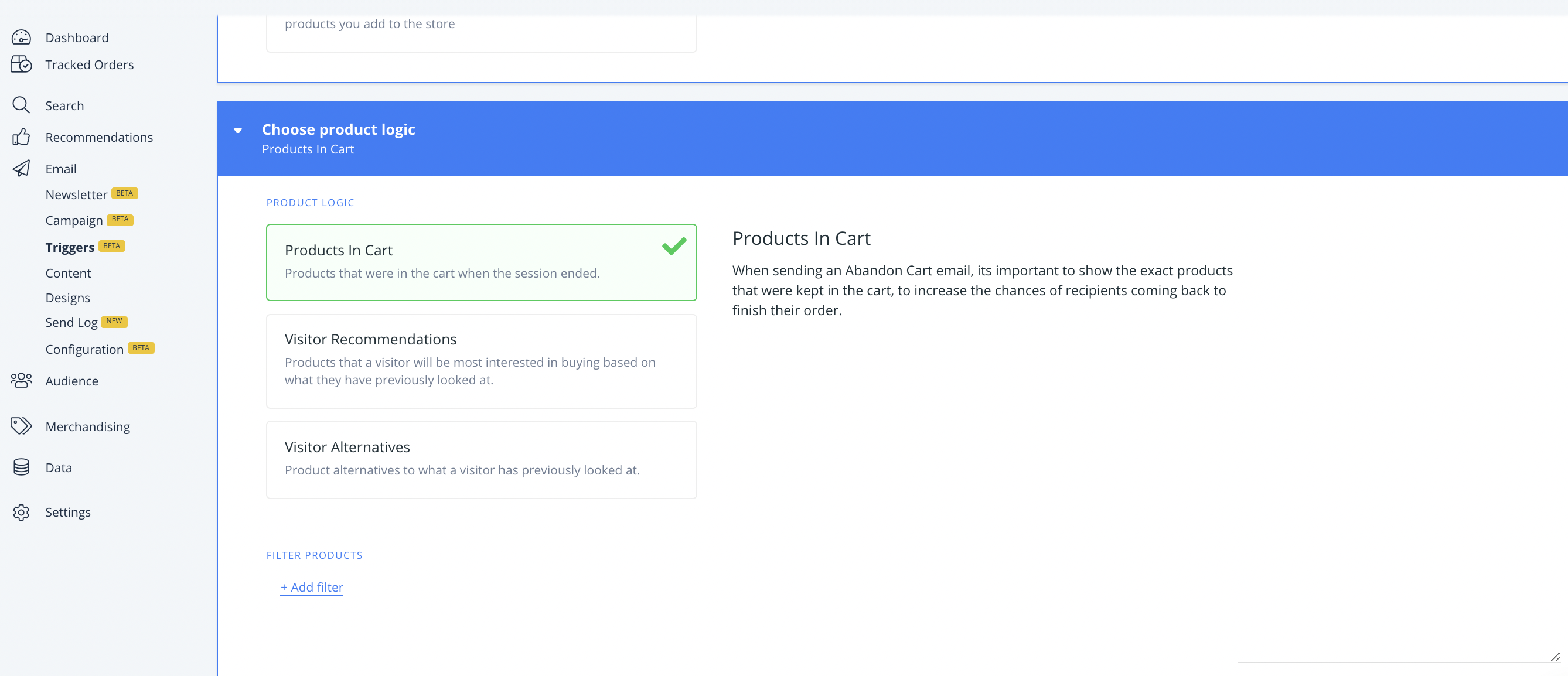
-
In the next section, select the Design you'd like to appear within the Abandoned Cart emails
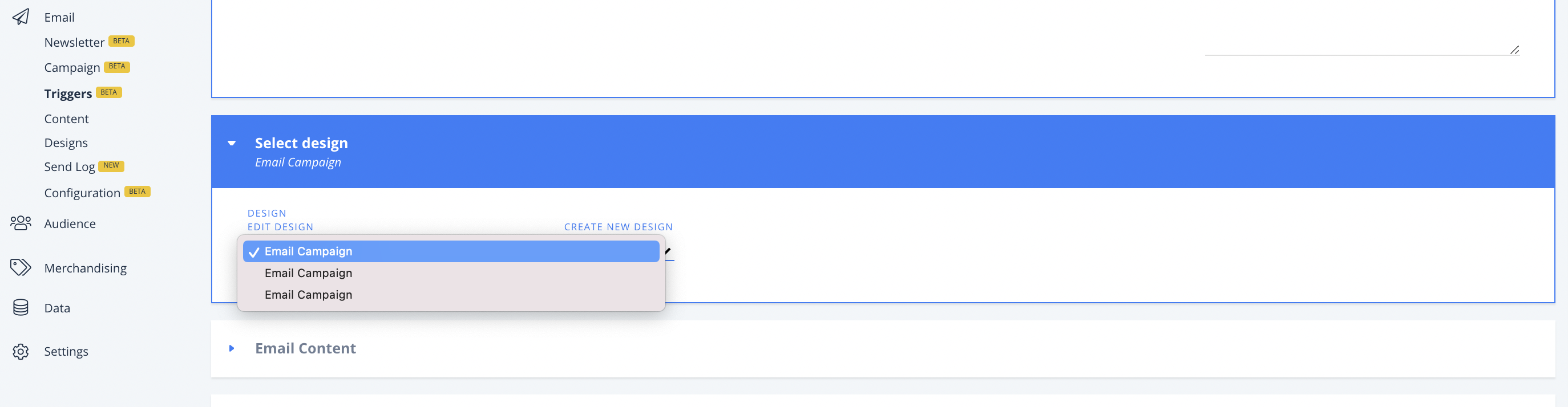
-
Finally, Set your Email subject, and the number of products you'd like to be displayed within the email
-
To preview the email, include the email address you'd like to send the test content, and any specific products you'd like to display.
-
Click "Update Trigger" at the bottom right corner.
-
Finally, be sure the toggle is set to green on your main Triggers page to ensure the Abandoned Cart email is sending appropriately.